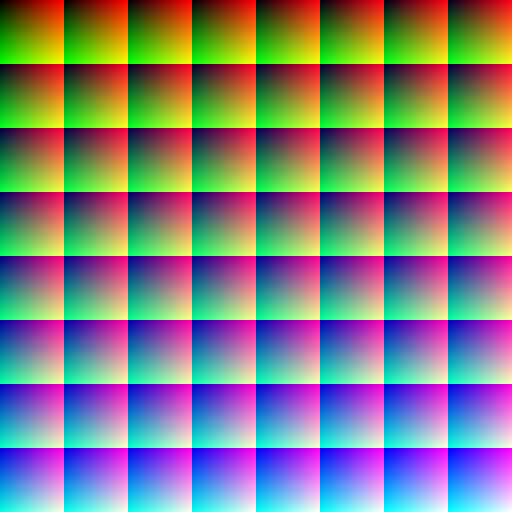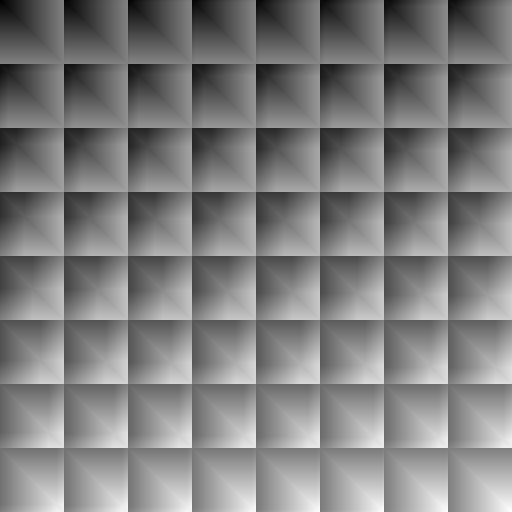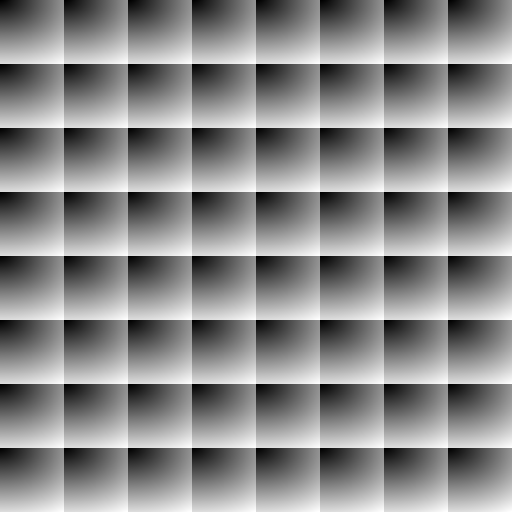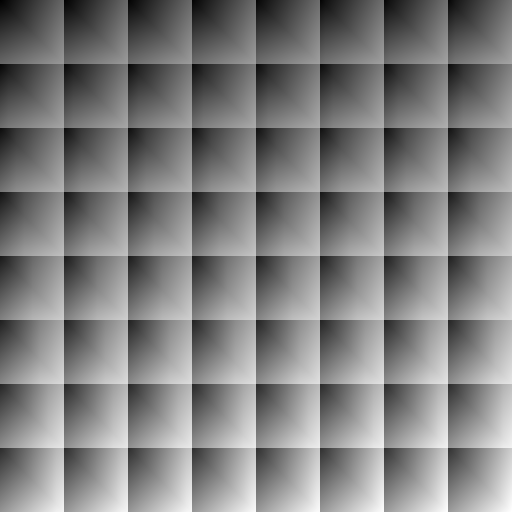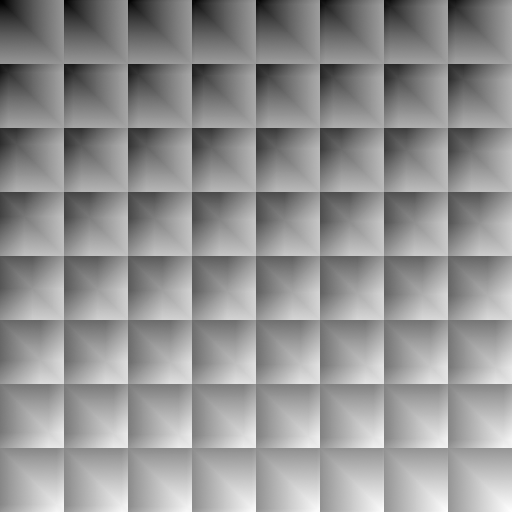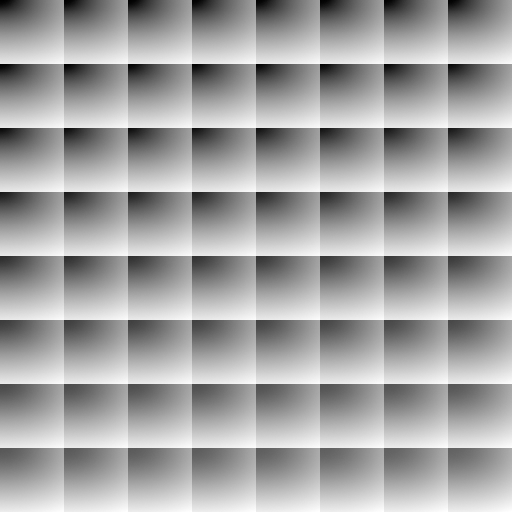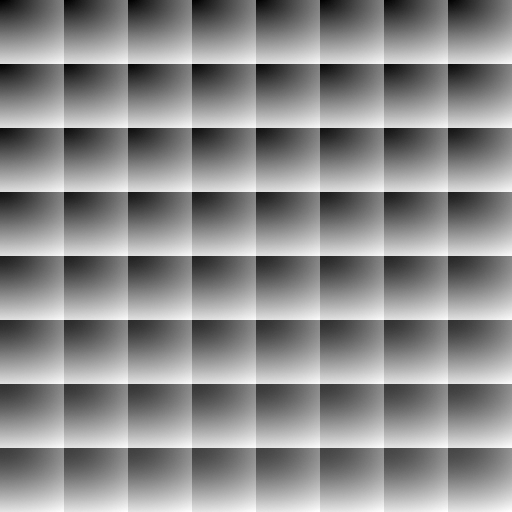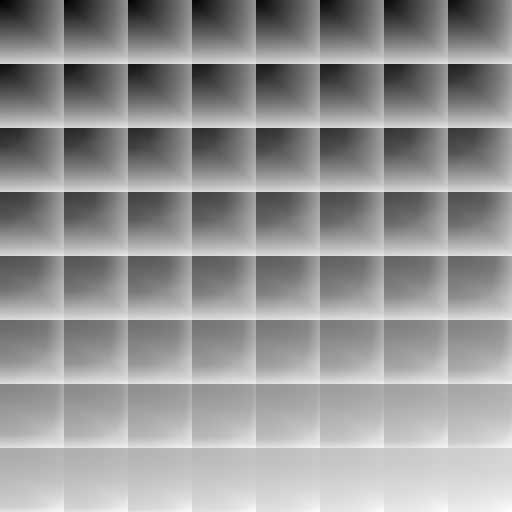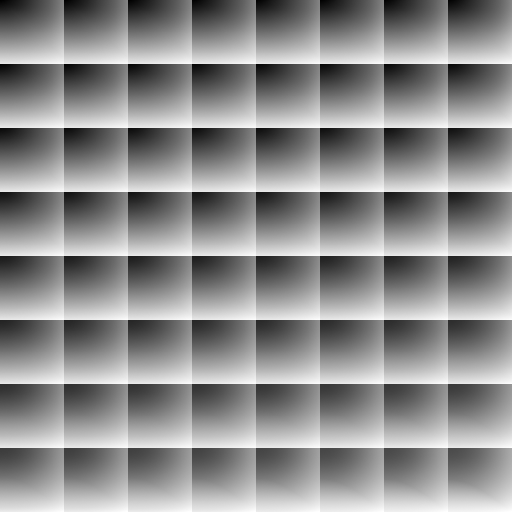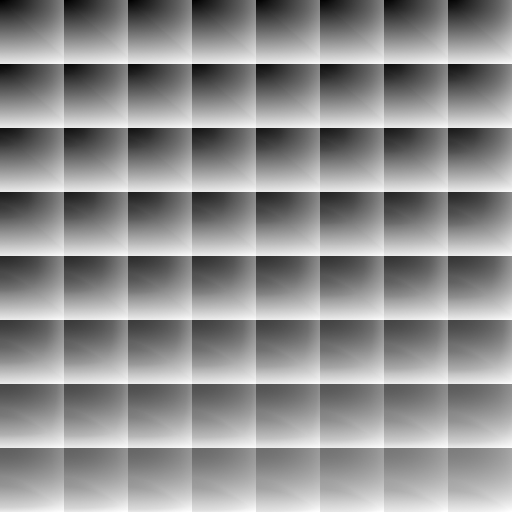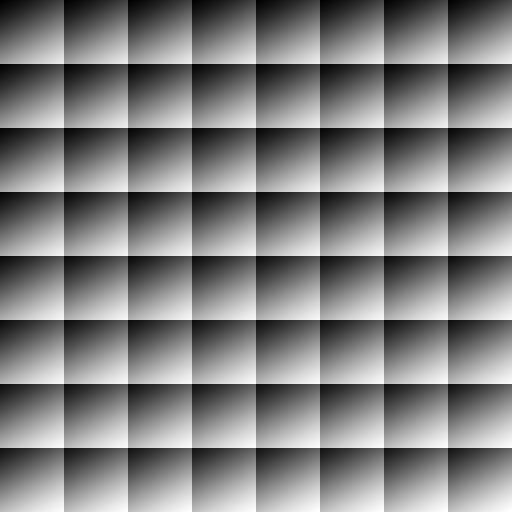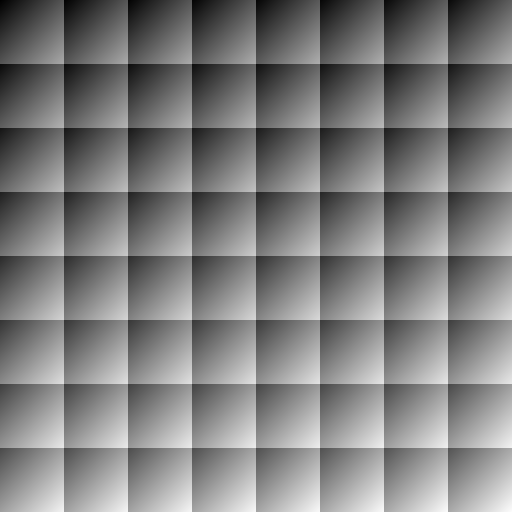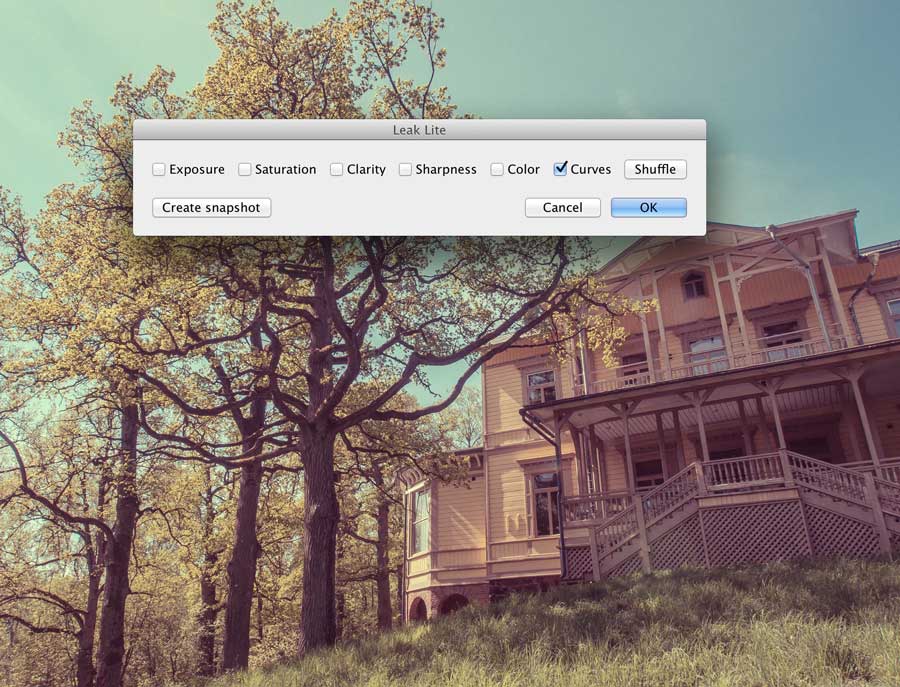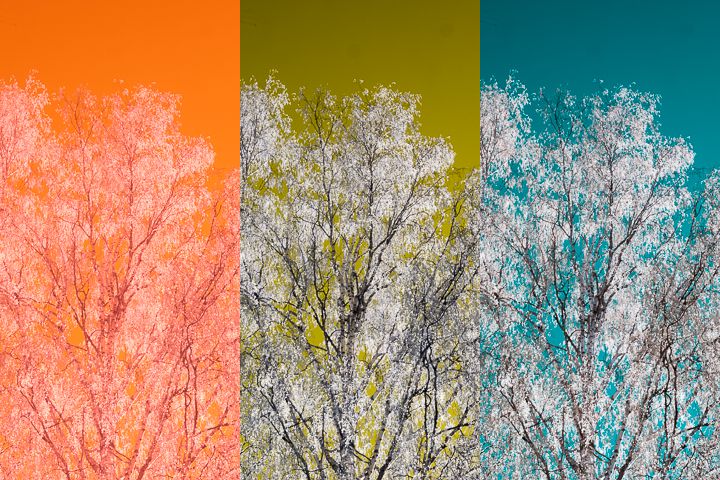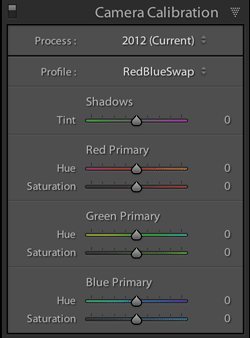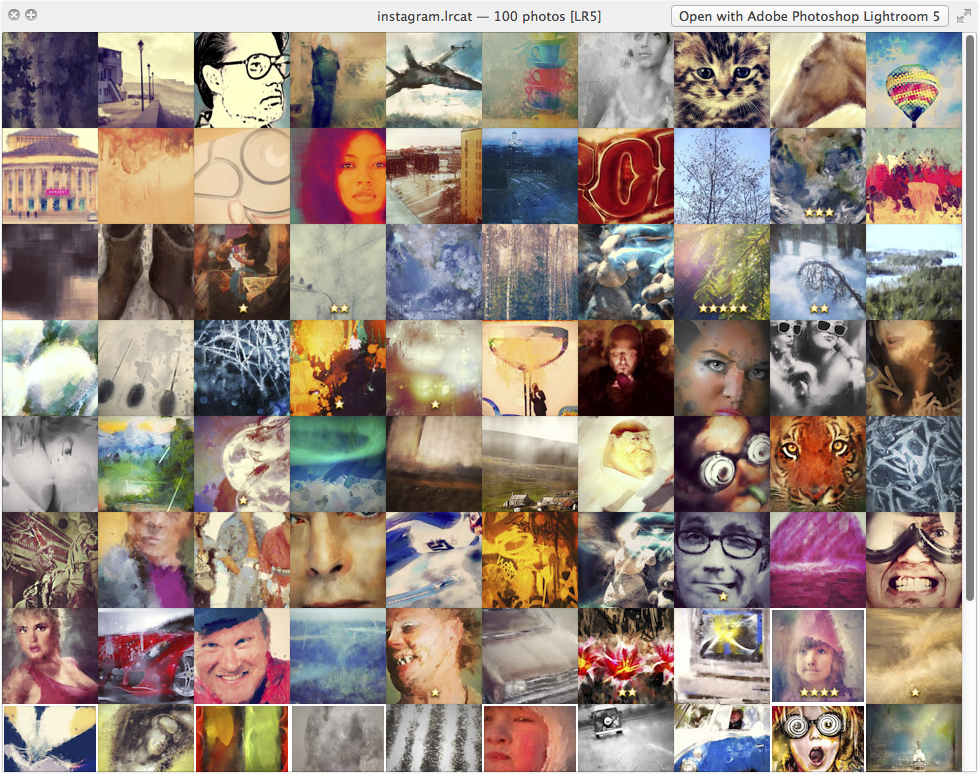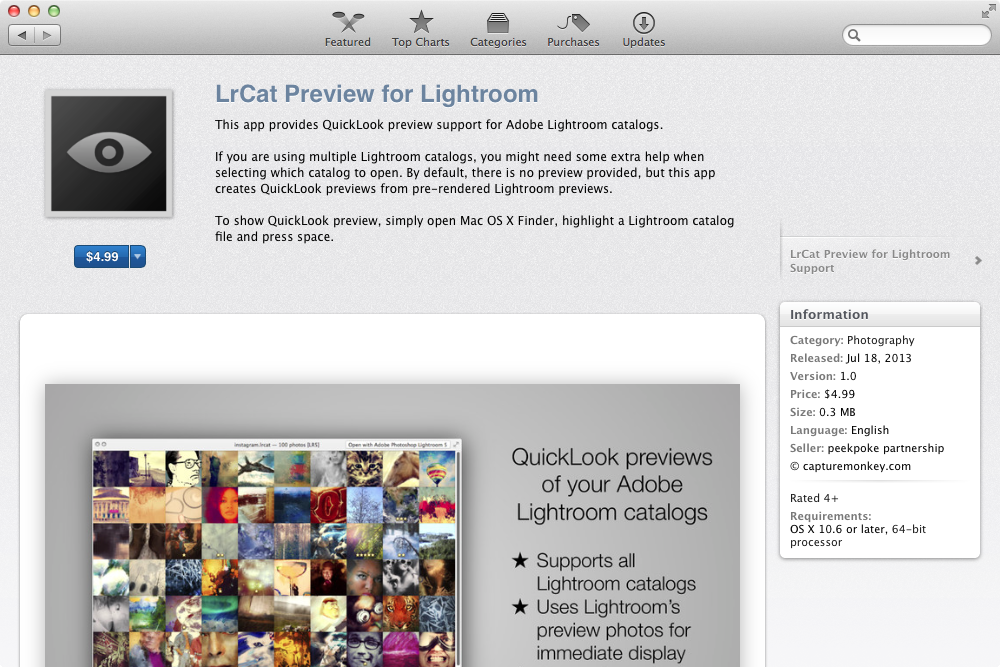The Fader is easily the most popular of my Lightroom plugins. It is also one of the oldest ones. In fact, the first release was published on September 29th, 2010, which makes it exactly five years old!
The Fader is easily the most popular of my Lightroom plugins. It is also one of the oldest ones. In fact, the first release was published on September 29th, 2010, which makes it exactly five years old!
The plugin was born from my personal need. I wanted to tone down some presets that I had created, but adjusting 100+ sliders was really complicated, even though I am fairly proficient with Lightroom. The Fader hides all the complexity of different sliders under single, easily understable slider interface.
Over the years, it has gained a lot of more features. The current version also adjusts strength of gradient filters, radial filters and smoothly blends between different RGB Tone Curves!
So, let’s celebrate the anniversary with some special announcements!
Firstly, there is a new release available with version number 1.0. After 160 releases, I guess it is time to call it a complete piece of work. And don’t worry, I’m not stopping development!
Secondly, the new release finally has a fix for Lightroom GPU issue, where the large photo view would not update when tone curves were applied. It is a bug in Lightroom, but I have managed to workaround it.
Thirdly, the registration to full version is now only $4.99 until end of October! (-50% off from regular price of $10.00). You can register the plugin after installing in LR Plugin Manager, the Paypal transaction ID in your receipt is the registration code). The registration is valid for life, for all upcoming updates.