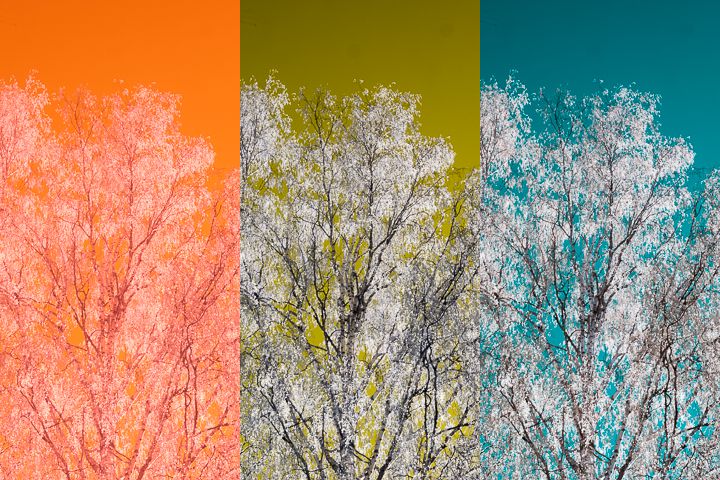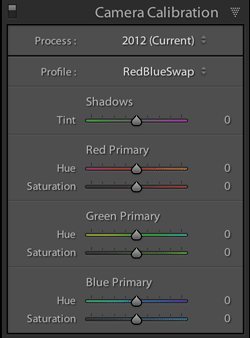Adobe just released Lightroom 5.7 update, which includes support for several new camera models.
One of the new models is Fujifilm X100T. As I do own the previous X100S model, I was wondering if the new model has a same sensor or if it is different. There’s no way to tell that from specifications, even though it looks very much like same one.
Then I had a out-of-the-box idea: Adobe does supply camera profile for each model, which describes how the sensor image colors map to Adobe Standard colors. Each sensor technology has different profile, and if the color profile matches, the sensor then has similar color rendition and most likely uses the same technology (same CFA, same analog circuitry). Of course, this is only Adobe’s interpretation, but I trust them to have direct communication with the camera manufacturers.
So, here’s a list of duplicate Adobe camera profiles, grouped together by those which are exactly same, apart from the model name. I find it interesting that Canon 6D and 70D have identical colors (while being physically different size) and this seems to confirm that Fujifilm X100S and X100T are indeed the same sensor.
UPDATE Dec 15, 2014
CameraRaw 8.7.1 was just released, which contains new profile for Sony ILCE-7M2 – also known as Sony Alpha 7 mk II. Again, this color profile is identical to previous A7 model.